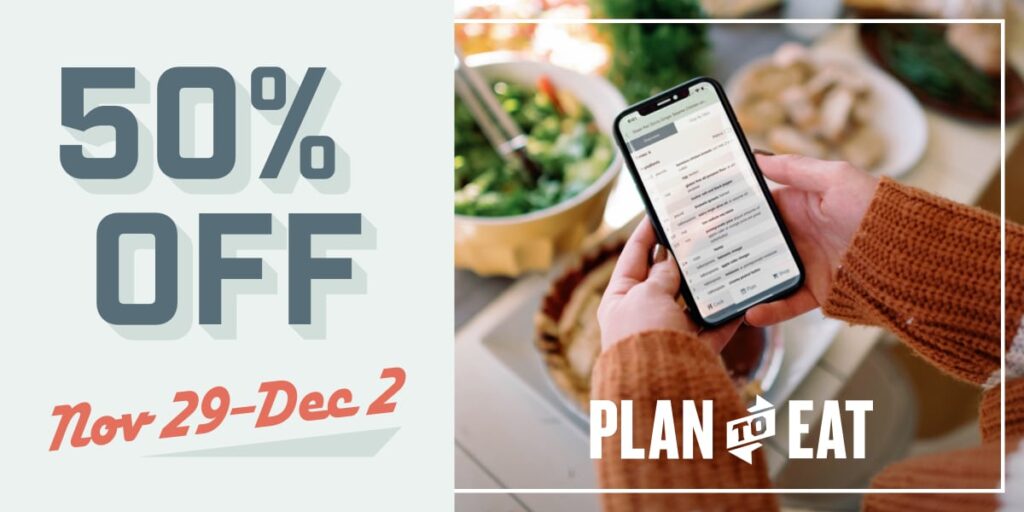We’re excited to announce an upgrade to our Recipe Clipper! We’ve added a browser extension available on multiple platforms, making it easier than ever to import new recipes into your Plan to Eat account. Here’s what’s new:
Add the New Recipe Clipper Extension Now!
Easily add the extension to Chrome, Edge, Opera, Brave, and Firefox:

Quick Access Setup:
After adding the extension, you can pin it to your browser’s toolbar for easy access:
- Click the jigsaw icon in the top-right to open the extensions manager.
- Find the Plan to Eat extension.
- Click the pin icon to turn it blue, keeping it visible on your toolbar. (Leaving the pin outlined will hide the icon from the toolbar but still allow access via the jigsaw icon.)
Upgraded Recipe Importing:
To save recipes to your Plan to Eat account:
- Navigate to a recipe in your browser.
- Click on the Plan to Eat Extension icon.
- Use the Import Recipe button in the side panel.
- Click Save if you make any edits to the recipe.
Key Benefits of the Recipe Clipper Extension:
Side Panel: The extension opens in the side panel to import recipes and not impede the webpage. Keep the side panel open as you search the web and use the Import button to import new recipes without clicking the extension icon again.
Full Flexibility: Make changes, add recipes to the Queue, set it as Private, and plan your meal right from the import window.
No Updating Cookies: No need to update your cookies settings to use the Recipe Clipper!
We hope you enjoy the enhanced flexibility and functionality of our upgraded Recipe Clipper! Watch a video demo of how to use the new extension and if you have any questions, please reply to this email or contact us at help@plantoeat.com.