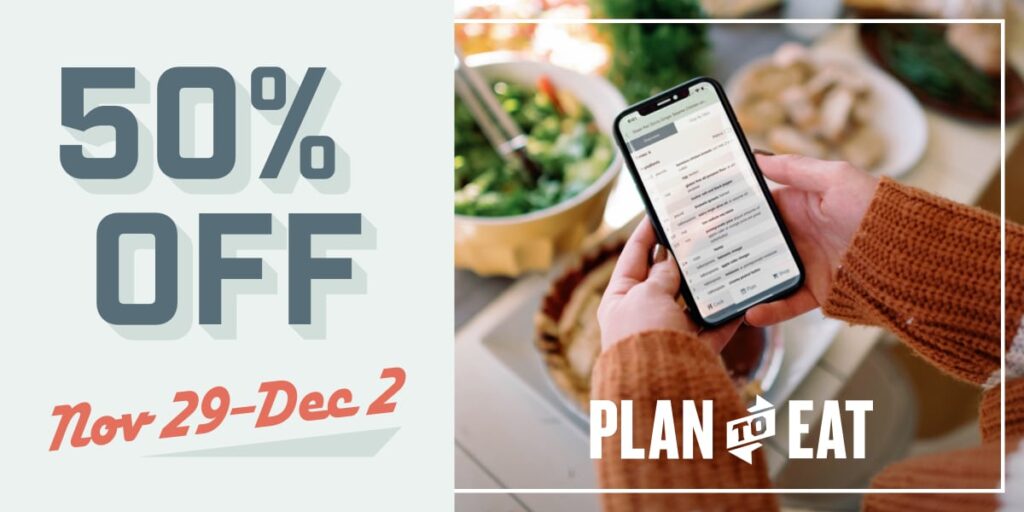We have tried to make importing recipes from the web extremely easy. Currently you can import recipes by searching directly from Plan to Eat, copying-and-pasting a recipe’s URL, or using our import bookmarklet while browsing the web. However there are some sites, especially blogs, where importing recipes can be a bit of a pain — until today!
If you are not already using our bookmarklet to import recipes into your Plan to Eat recipe book, now is definitely the time to take it for a spin. We’ve just updated our bookmarklet so you can import a recipe from any website without ever leaving that website. And if we can’t automatically import the recipe, you can quickly copy-and-paste any missing information and easily save the recipe to your Plan to Eat account without leaving the page.
Here is how it works:
- Drag this link, Save Recipe (PTE) to your browser’s bookmark toolbar. If you are using Internet Explorer right click the link and select “Add to Favorites…” and then save it to your Favorites/Favorites Bar. If the link above doesn’t work, you can also find the bookmarklet when adding a new recipe to Plan to Eat.
- The next time you find a recipe on the web that you want to save to your Plan to Eat recipe book, click this bookmark in your browser toolbar and it will display an import window with the recipe automatically imported. If we are unable to automatically import the recipe you can easily copy-and-paste from the recipe to the import window.
- When you’re ready to save the recipe to your Plan to Eat recipe book, click the “Save to my recipe book” button.
Note: If you are already using the old import bookmarklet, you’ll need to re-save the bookmarklet to your favorites/bookmarks bar. The good news is that this should be the last time you need to do this, even as we make updates on our end.
As always, let us know what you think!