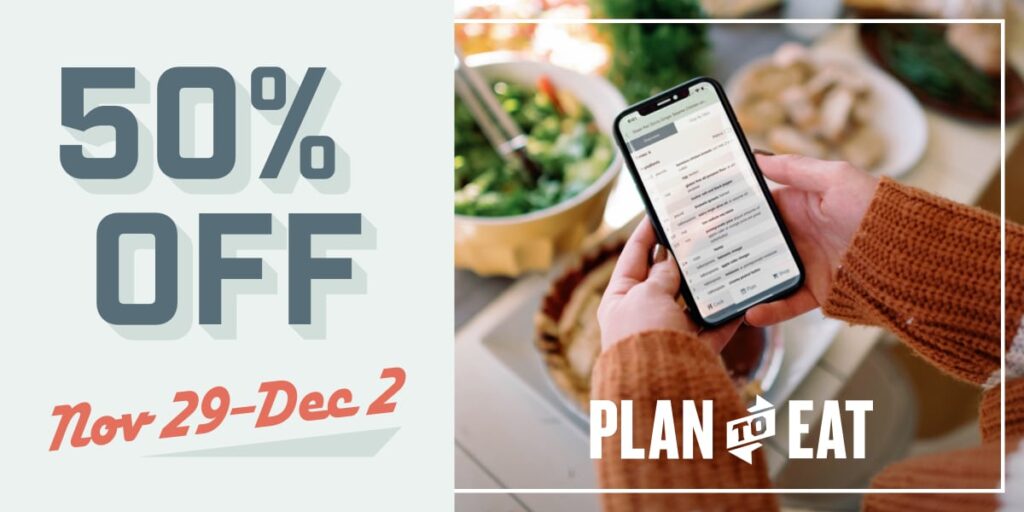One of the most common questions people ask about Plan to Eat is whether or not there’s a mobile app available. Technically, the answer is no, but that’s primarily because the mobile website works so well and gives you everything you need already. Let’s take a look!
When you visit PlantoEat.com on most mobile devices you should automatically be redirected to the mobile version. If you are not automatically redirected, you can always visit http://m.www.plantoeat.com. The shopping list is the most popular feature on the mobile site and is therefore the first page you see when signing in.

The shopping list has nice size type and plenty of white space to make it easy on the eyes so that you can use it while shopping.
You have a couple of options here. I typically Hide Checked Items while shopping, so that I can easily see what’s left to buy, but you can uncheck that box to see everything on your list as well:
You can also choose whether to display all of your store shopping lists at one time or just view one in particular, by clicking on Select a store:
You can also view your Recipe Book on your phone:
This lets you pull up a recipe in the kitchen while you cook without having to scroll all over the place in order to read all of the instructions:
Although you can’t actually plan your menu from the mobile view (and I’m not sure you’d want to on a tiny screen anyway!), you can see each day’s menu plan by clicking on the planner option and scrolling through the days:
You can also add the ingredients from a recipe to your Shopping List by clicking the Add to Shopping List button in the recipe view. Doing that also adds the recipe to the current day’s menu plan.
Finally, if the reason you’ve been wishing for an app is to get the handy dandy icon on your homescreen, never fear, you can still do that! Here’s how:
While visiting Plan to Eat on your phone, click the “send to” icon at the bottom of the screen, which brings up the following options.
Select Add to Home Screen, and voila — your very own icon that you can add to a folder, your home bar or wherever else you’d like it to be so that you can open Plan to Eat with just one click!
I really love the mobile site because I can use it on my iPhone or iPad while shopping to save the paper and easily see what’s left. I also find carrying my phone while I shop a lot easier than carrying paper and a pen and trying to cross things off as I walk!
How about you? Do you use the mobile site for your grocery shopping? How about in the kitchen while you cook?