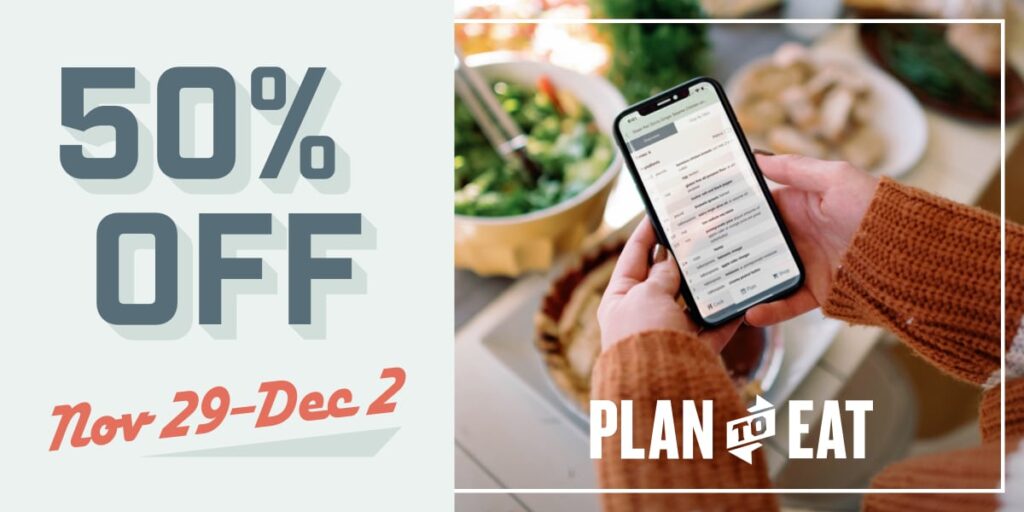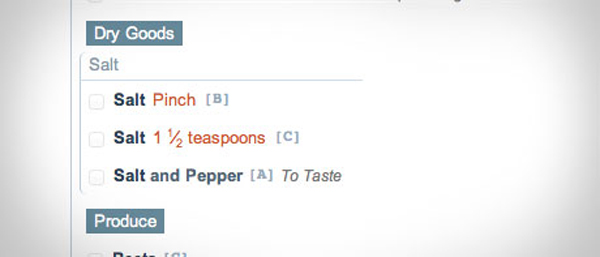Few of us know how to work on our own car. There may have been times in automotive history when an automobile owner could jerry-rig a broken fan belt by using a piece of Mom’s old nylon stockings, but most of us today would not even know where to look to find the fan belt, and would have no idea what to do with it when we found it.
For those of you that like to get under the hood and tinker, this article is for you.
It seems that the Shopping List just happens. You throw a bunch of recipes into Plan to Eat and the computer spits out an organized list. Voila! But there is a lot going on under the hood to get everything in order and it is helpful to know roughly how it works in case your list is not doing exactly what you want. For those of you wanting to fine-tune your list, let’s lift up the hood and get our hands dirty.
How the Shopping List works:
Recipes contain ingredients. Recipes are added to the meal planner. The shopping list looks at a specific range of dates and lists all of the ingredients for all of the recipes within that date range. Rather than spitting out an incomprehensible list of ingredients, which wouldn’t be all that helpful, Plan to Eat will first make sense of the list by sorting it:
- Plan to Eat begins by sorting the store names. All of the stores in the Grocery Stores List are put in alphabetical order. Items on the grocery list are either assigned to one of these specific stores, or they end up in the Default store until you assign them to a store. (Here is how to use the grocery stores.)
- Then we sort based on the grocery category alphabetically, or by a custom order if it has been set. (Here is how to customize your grocery categories.)
- Then Plan to Eat looks for the root ingredient title. For example, if a recipe calls for “chopped red peppers”, Plan to Eat will isolate the word “peppers.” This allows us to put all types of “peppers” in the same place on your list, since they are most likely together at the grocery store.
- The item is then sorted by its ingredient title (with some adjectives removed). For example, if a recipe calls for “chopped red peppers” and “green peppers”, Plan to Eat will sort by “green peppers” first and then “red peppers” (ignoring “chopped”).
- Finally, we sort by the unit. We sort first by units that can be scaled (“cups”, “tablespoons” and “teaspoons”) and then by the unit title.
Once the items are sorted, Plan to Eat will go back through the list to combine and group similar items based on similar rules; store name, grocery category, title, units that can be scaled, and then the unit title.
Different scenarios (and what to do if it isn’t what you want):
Not combining due to nomenclature:
Plan to Eat will group and scale the units; “cups”, “tablespoons” and “teaspoons”, but will not combine units such as “pinch” with “teaspoons”. Plan to Eat does not know how much a “pinch” is, so we keep it separated on it’s own line for you to reference. You can always assign a value to a pinch in the recipe if you really want to get rid of the line item on your shopping list. How much is a “pinch?” 1/8th of a teaspoon? 1/16th of a teaspoon? You decide.
“Salt and Pepper” is not the same thing as “Salt.” Instead of stashing salt and pepper somewhere in your list for the sake of neatness, we would rather you know that you have a recipe that calls for an undefined combination of salt and pepper to your preferred tastes. If it is not helpful to you to have that item on your shopping list, you can easily remove items from your shopping list.
Not combining due to unit differences:
These two ingredient listings for Russet potatoes do not use the same unit type; one of them is quantity while the other is a weight. Plan to Eat will intentionally list these separately so that in addition to the 6 pounds of Russet potatoes that you need for one recipe, you will know that you also need to grab 4 more potatoes, of your choice, for another recipe. We would rather you have the information you need to decide which potatoes you would like to select at the grocery store for those particular recipes.
If hand selecting your produce for a particular recipe is not important, take a guess at how many pounds 4 potatoes would be (it’s about 1.5 pounds). Then use the recipe key to find and change the ingredient units to pounds for the associated recipe so the two items will combine. Whenever you use that recipe in the future the measurement will be in pounds.
Adjectives in ingredients:
Sometimes when importing recipes adjectives end up in the wrong place. If this recipe, which contains “Chopped Onion”, was updated by removing the word “Chopped”, the two items would be combined together on the shopping list. There is also an option to change the ingredient name in the original recipe so that this change will be reflected in future uses of this recipe.
The same ingredient in multiple categories:
If you edit the details of a recipe you will see that every ingredient within the recipe has 5 fields; Amount, Unit, Ingredients, Notes, and a Grocery Category. Sometimes it happens that one recipe will have an ingredient in one category while another recipe will have that same ingredient in a different category.
Plan to Eat will remember this change and put all items with the same ingredient name into the correct category whenever you plan in the future.
Our approach to the shopping list:
If you have two ingredients on your list that are not merging the way that you want them to merge, take a good look at the two items. One of the items is different from the other in some way. Edit them to be the same and they will merge for a cleaner list.
You can see which recipes correspond to particular ingredients by looking at the letter which follows it and referencing the recipe key (it highlights when you roll over it). You can also look at the details of particular ingredients by clicking on the edit icon and clicking to view the included items. This can be helpful as you are trying to see how ingredients are combining.
We want Plan to Eat to simplify as much of your grocery shopping as possible. However, we also want your grocery list to be transparent enough that you know exactly what you need for your meal plan, and that you come home from the store with everything you need. As you use Plan to Eat it will learn your preferences and categorize in a way that works best for you.
Our hope is that by looking under the hood you have a better sense of the engine driving this car. Now you can tinker and get it to run as tightly as you would like.