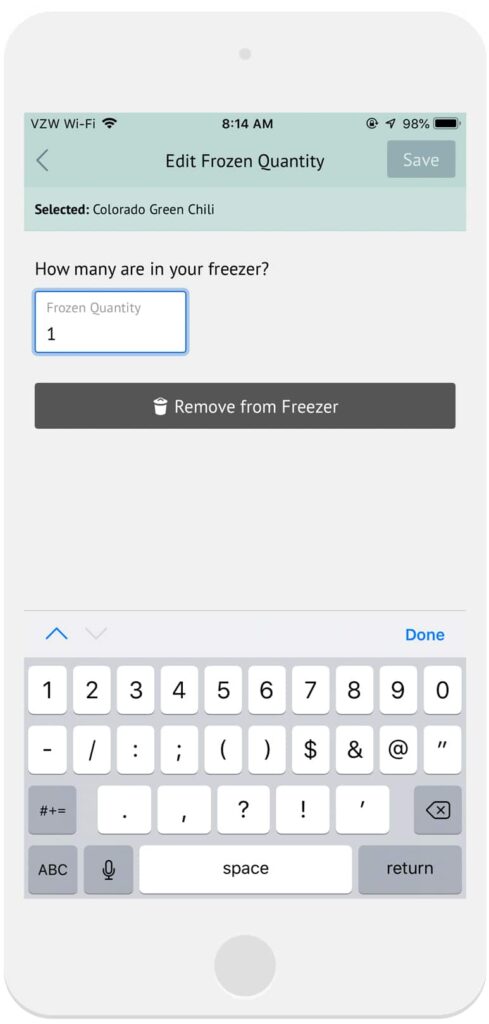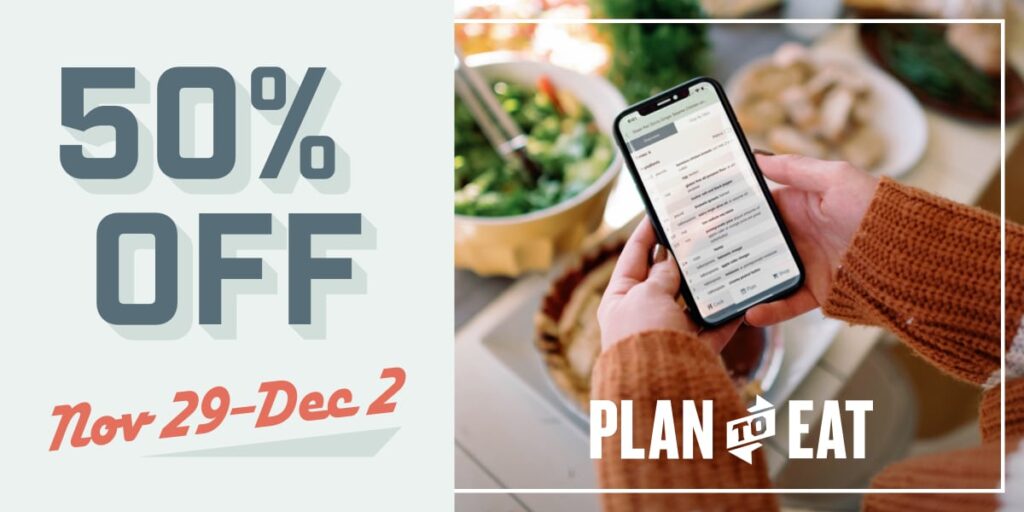The beloved Freezer feature is now available on our iOS and Android apps!
This feature will allow you to access recipes you already have frozen if you have been using our website. Just like your recipe book, meal plan, and shopping list, all of your freezer meals will sync with your app. In addition to viewing your frozen meals, you can freeze new recipes, add frozen meals to your planner, and edit the number of servings sizes for recipes you have frozen. The Freezer elevates your meal planning by allowing you to freeze leftovers or make double portions, which means less cooking in the future. We love anything that brings some simplicity to our meal planning process and making meals ahead of time is a great trick for this!
If you are looking for some Freezer meals to get started, we hosted two Cooking Challenges in 2017 (Easy Meals for the New Year and Make Ahead Meal Plan Challenge) which included several freezer recipes. Even if you did not participate in those challenges, we have made these recipes accessible to you in the app. Here’s how to find them:
- Tap on the My Recipes menu at the top of your Recipe Book.
- Tap on Friends.
- Tap on Make Ahead Meal Plans: Monthly Challenge or Easy Meals for the New Year: Monthly Challenge.
- You can view and plan these recipes to start filing your freezer.
Note: In your desktop account, these recipes are located in the Challenges tab.
Here’s how The Freezer works in the app:
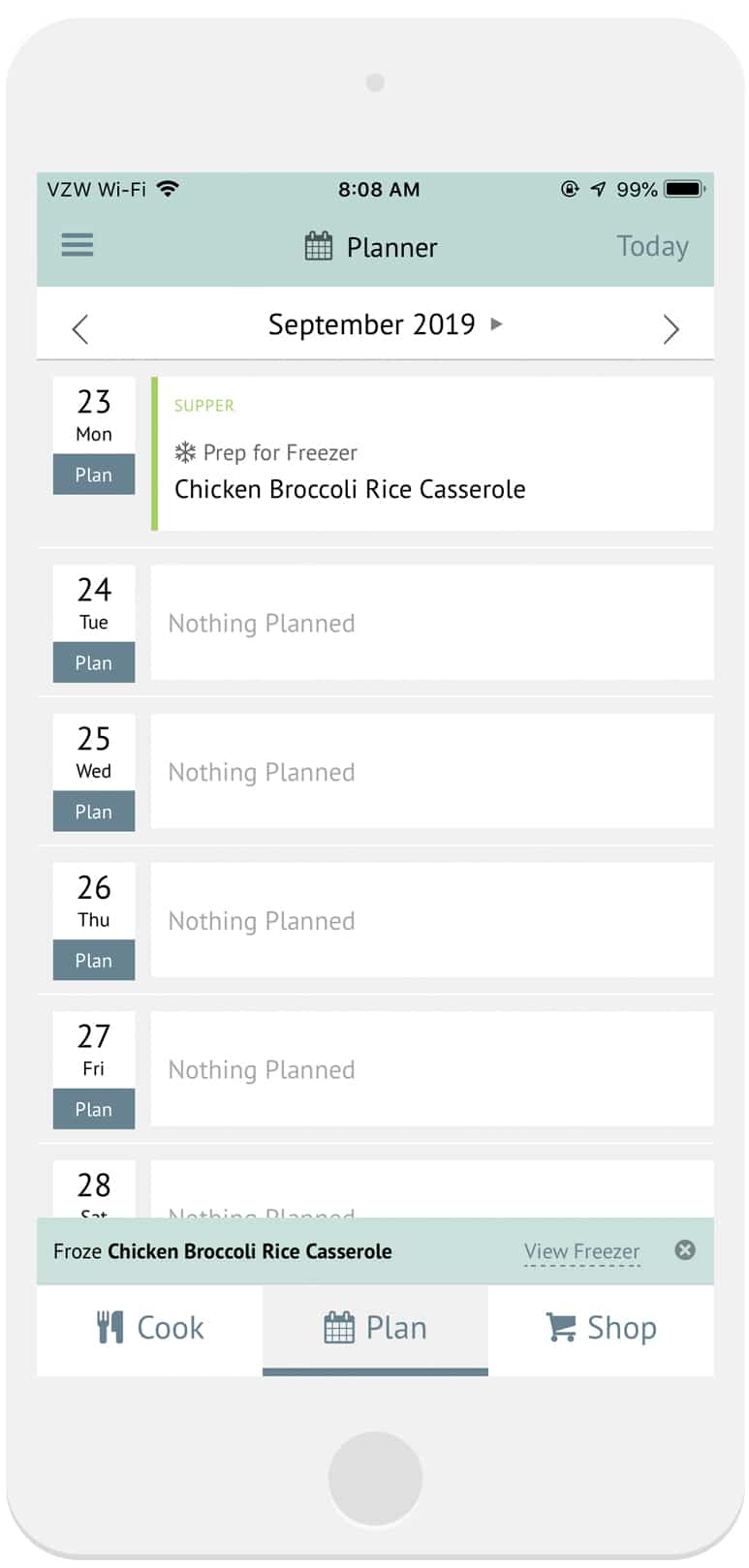
Freeze Recipes
1. Add a recipe to your Planner from the Recipe Book or from the Planner.
2. Tap the planned recipe on your Planner.
3. Tap Prep for Freezer
4. Update the number of meals and servings you want to freeze
5. The serving size of the planned recipe and it’s ingredients on your shopping list will automatically update to match.
6. Tap Add in the upper right corner
7. A “Prep for Freezer” note will appear above this recipe on your Planner
View Your Freezer:
1. From your Recipe Book, tap on the My Recipes header and select Freezer
2. Here you can view each Frozen meal and the number of frozen meals included with each recipe.
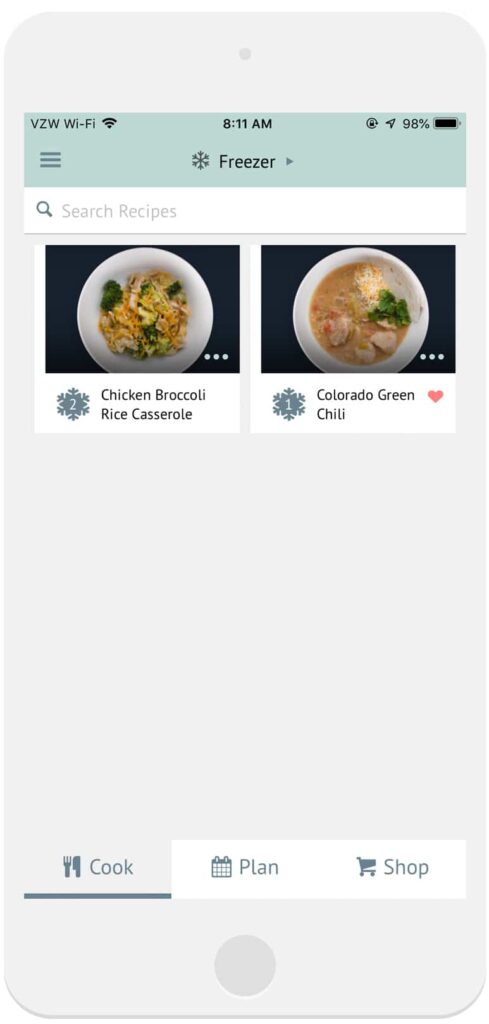
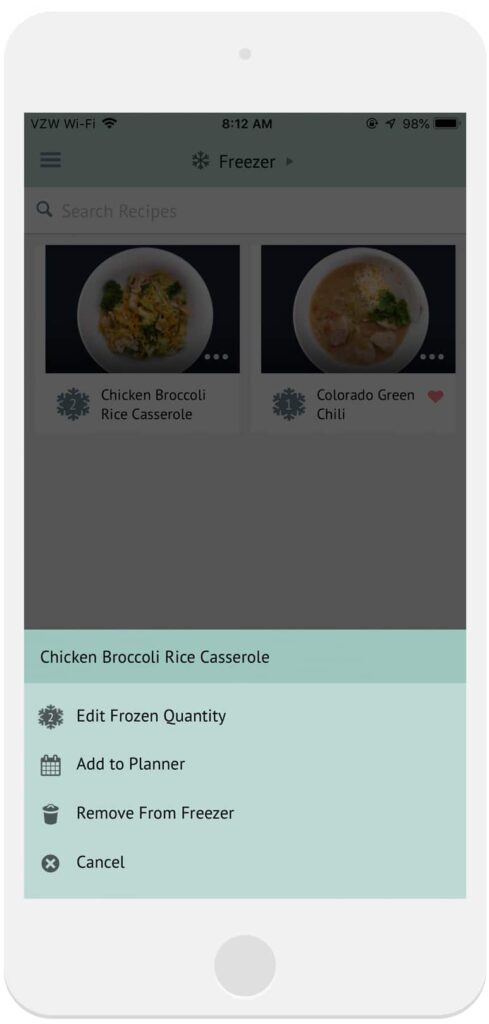
Plan recipes from the Freezer:
1. From the Freezer section, tap on the frozen recipe you want to add to your Planner and tap the Add to Planner button at the bottom of the recipe or in the menu on the recipe.
2. Select a date and meal time for the recipe and the recipe will be added to your meal plan.
3. A defrost note will appear the day prior to remind you to pull that meal out of your freezer to thaw.
4. A “Frozen Meal” note will appear above the recipe on your planner.
Plan Frozen Meals from your Planner:
1. From your Planner, tap on a date where you would like to plan a new recipe.
2. In the menu that opens, tap Plan Frozen Meal*
3. Select the meal you would like to plan and tap Next
4. Set a meal time for the recipe and tap Add
5. The meal is now added to your Planner!
* If you do not have any Freezer meals saved to your Freezer, the option to “Plan Frozen Meal” will not appear in your Planner Menu.
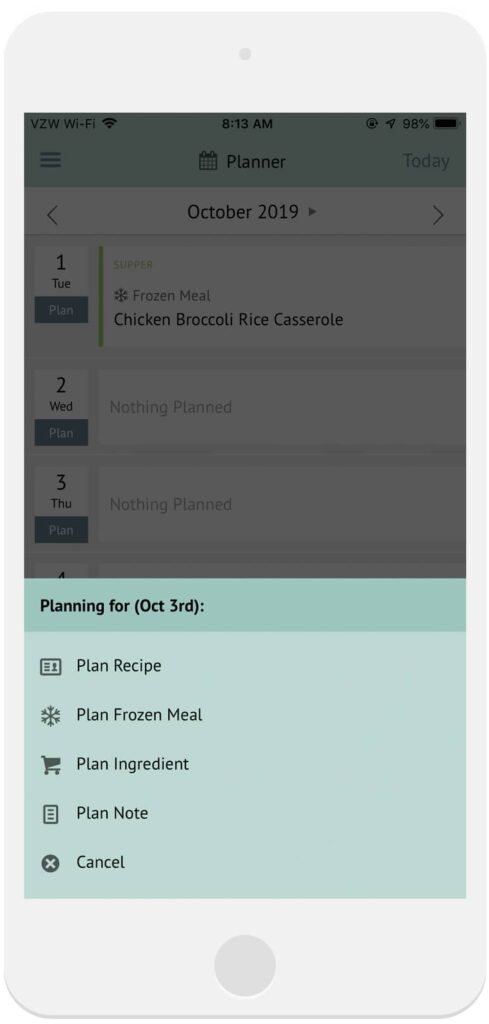
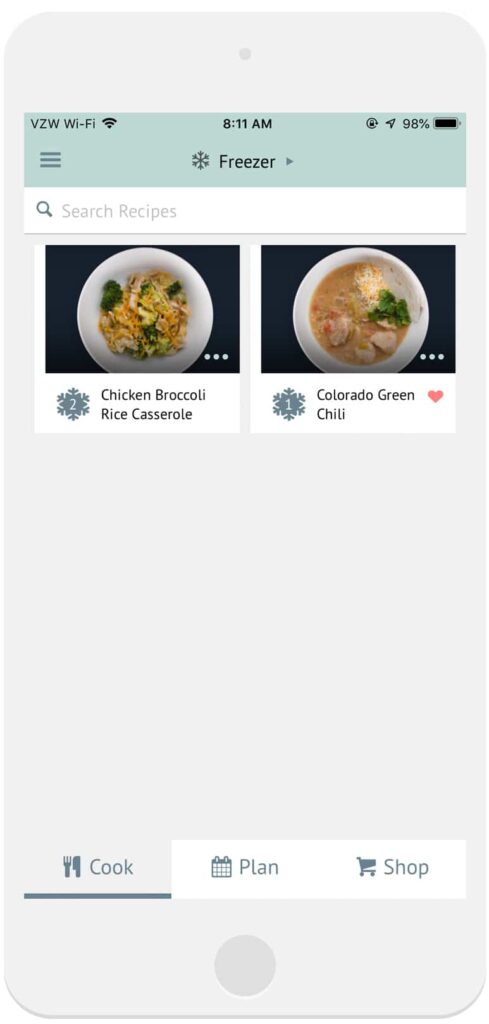
View Your Freezer:
1. From your Recipe Book, tap on the My Recipes header and select Freezer
2. Here you can view each Frozen meal and the number of frozen meals included with each recipe.
Adjust Servings in the Freezer:
1. From the Freezer section, tap on the frozen meal you want to adjust.
2. Tap Edit Freezer Quantity and adjust the number of meals saved for that recipe.
3. Tap Save