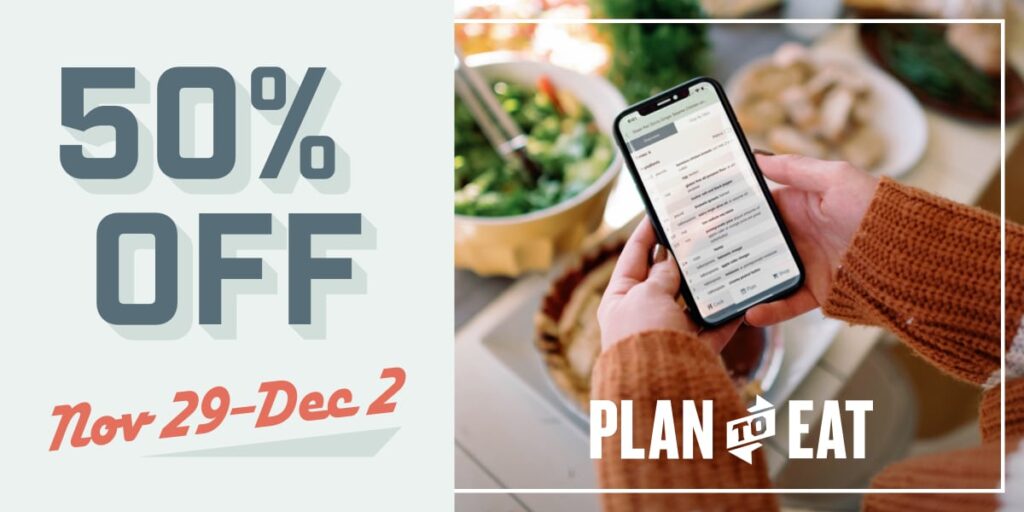We often get questions about integrating Plan to Eat with a fitness and nutrition tracker like MyFitnessPal. While it’s not in our roadmap to partner with a specific nutrition tracking app, the recent addition of automated nutrition calculation to Plan to Eat has opened up new ways to use the programs together.
MyFitnessPal is a food, exercise, and calorie tracker that gives users analytics to see what’s working for them and what’s not. MFP allows you to track your daily macro totals, body weight, number of calories burned, log workouts, and track your steps.
A food and fitness tracker is a great tool if you are looking to change your lifestyle and habits around exercise and nutrition, but there’s a big feature that food trackers are missing – a recipe book with automated nutrition calculation.
MFP can calculate macros for an entire recipe, but the user needs to input all the ingredients and quantities by hand, so it’s super time-consuming. Many fitness and calorie tracking apps are great for calculating macros of single-ingredient items, prepackaged food (stuff with a barcode), or even fast food, but if you cook most of your meals at home, it can be a pain to calculate the nutrition facts for the recipes you make.
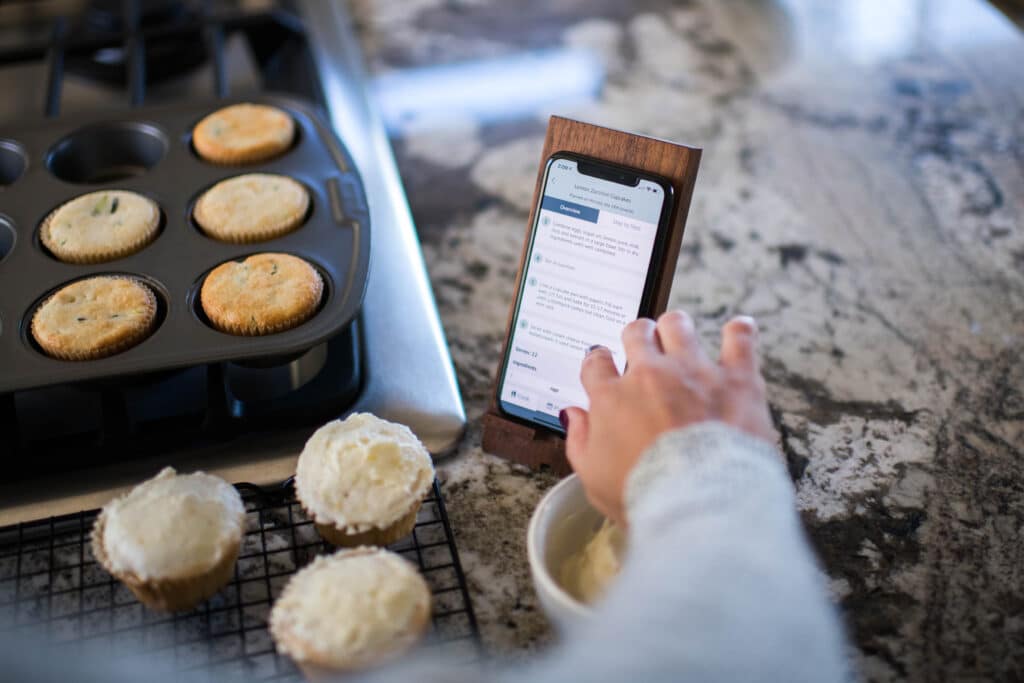
This is where Plan to Eat comes in! Many of the recipes we eat are found online or in a cookbook and importing those recipes into Plan to Eat is easy. Once a recipe is in your recipe book, you can automatically calculate the nutrition facts for that recipe on a per-serving basis with the tap of a button. If your homecooked recipe doesn’t already include nutritional information, adding all the ingredients into an app like MFP is tedious. But when you use Plan to Eat alongside MyFitnessPal, you can use the nutrition calculator in Plan to Eat to help you get the macro totals for your meals.
We recommend you do all your standard macro counting in the MFP app, easy stuff like a cup of cottage cheese or two slices of toast. And when you make a full recipe, like this Moroccan Chicken, simply calculate the per-serving macros in Plan to Eat and then manually log the macros for one (or two) servings in MFP.
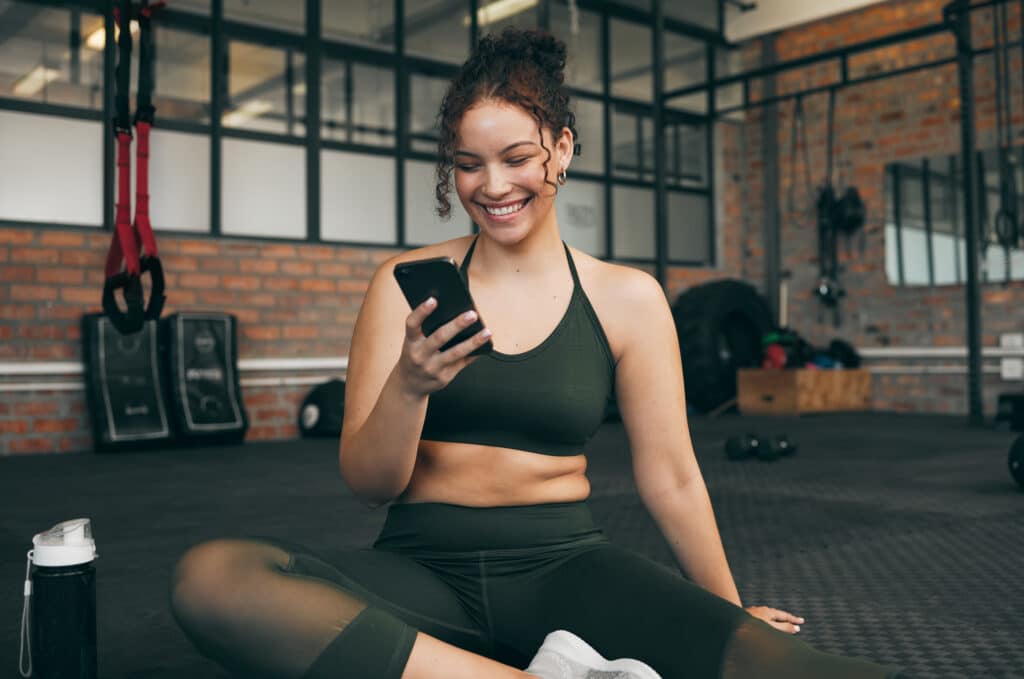
How to log a recipe serving in MyFitnessPal:
In the MyFitnessPal app, open a meal time and tap “Add Food”. Navigate to “My Foods” and select the “Quick Add” option. This will allow you to type in the per-serving macro numbers from the recipe in Plan to Eat
MyFitnessPal has a meal scanner tool, but if you’re making a recipe like this Paste e Fagioti, the scanner isn’t going to get an accurate reading of all the ingredients in the recipe. Calculating in Plan to Eat, without having to type in each ingredient and its quantity, is much simpler and more accurate.
Quick Tip:
If the macro totals in Plan to Eat seem incorrect, check the Original serving size of the recipe and ensure it’s accurate. And/or check the formatting on the ingredients! Misspellings and incorrect units can skew the nutrition facts.
Using MyFitnessPal in conjunction with Plan to Eat can streamline your macro-tracking process and make tracking homemade meals so much easier! If you have questions about how to use these two apps together or how to use the automated nutrition calculator in Plan to Eat, email us at [email protected]
If you’re new to Plan to Eat and want to start a free trial, sign up here.