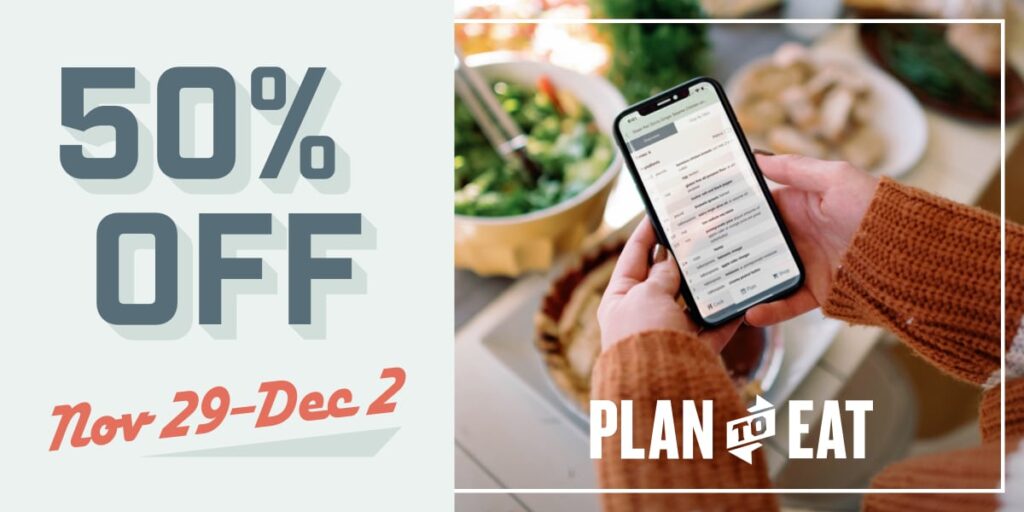This month we’re showing you how to use lesser-known features to help you get the most out of your Plan to Eat account! If you missed last week’s post, it focused on Shopping List features. Today we’re diving into the Recipe Book with some clever ways to import and group your recipes.
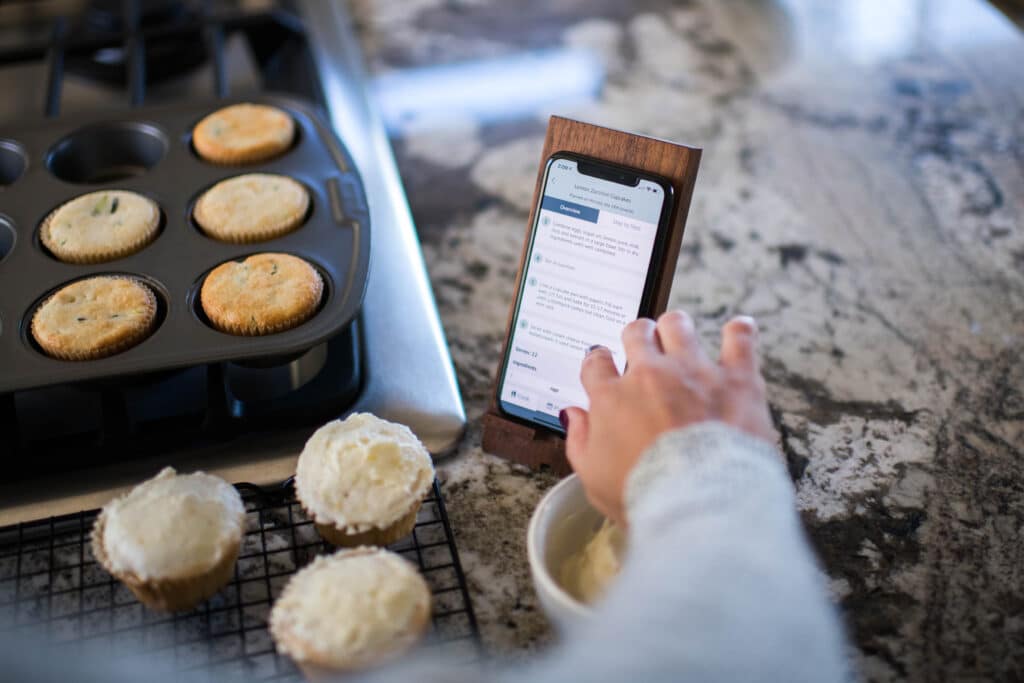
Manually Add Recipes by Scanning
Hopefully, you already use and love the browser recipe clipper and the mobile share extension clippers, but if you are looking to import recipes from physical cookbooks or magazines, we have a few ways to make that easier!
Recent iOS updates include the ability to scan text from books and images (Google Lens for Android devices has been around for quite some time). You can watch a demo of how to use text scanning on your device or if you don’t have the ability to use text scanning yet, you can try the native talk-to-text feature on your mobile device to dictate recipes into your account!
Sort and Group Your Recipes
Once you amass a large collection of recipes in your account, it can be helpful to segment your recipes into smaller groups. We recommend adding Tags to create “sub-folders” for your recipes and the Queue to separate recipes you know you’ll want to plan in the near future or as a place to store your most frequently planned recipes.
You can use the Queue to hold your tried and true family favorite recipes that you plan all the time, but it has many other uses too! Watch this two-minute video with ideas for how to use the Queue.
Don’t forget, you can use the bulk editing feature to select a bunch of recipes and add them to the Queue all at once (or do any other recipe categorizations!).
P.S. We also highlighted the Queue on the Plan to Eat Podcast last year!